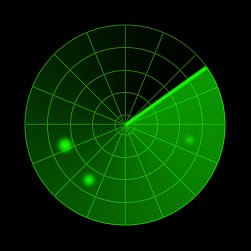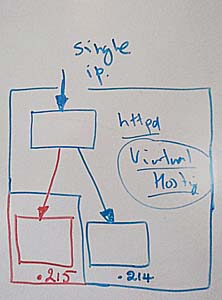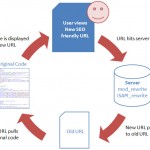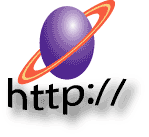PScan is a multi-threaded port scanner that can scan 65535 port numbers. It is very efficient, super fast compare to Nmap but provide a limited set of features.
Features :
- Perform SYN scan
- Define port ranges to scan (by default attempt to scan all)
- Resolves port number to known services.
How to install PScan?
There isn’t any binary available for PScan so we have to compile it from the source code. Before compiling it, you need to make sure you have libpcap library installed at your system.
This HowTo can be followed for any linux distro e.g CentOS, BackTrack, LinuxMint etc.
Dependency
aptitude install libpcap-dev
cd /tmp/
wget http://www.secpoint.com/freetools/threaded-syn-port-scanner-2.0.zip
unzip threaded-syn-port-scanner-2.0.zip
cd threaded-syn-port-scanner-2.0/
make
cp -a pscan /bin/
It is cooked.
Now simple run;
pscan
How to use PScan?
PScan can be use with following options;
Example :
pscan 10.0.54.23 -p 1-65535 -n 20 -w 2000 -r -M
-p : Define port ranges -n : Number of threads that runs ports scan -w : Max time to wait for next port scan -r : If you want to resolve port number to known service name e.g 53 # DNS -M : Lookup for Mac Address.
Note : You must provide IP address to scan it. You can use nslookup or dig command line utility.
If you have any question or suggestion feel free to comment.